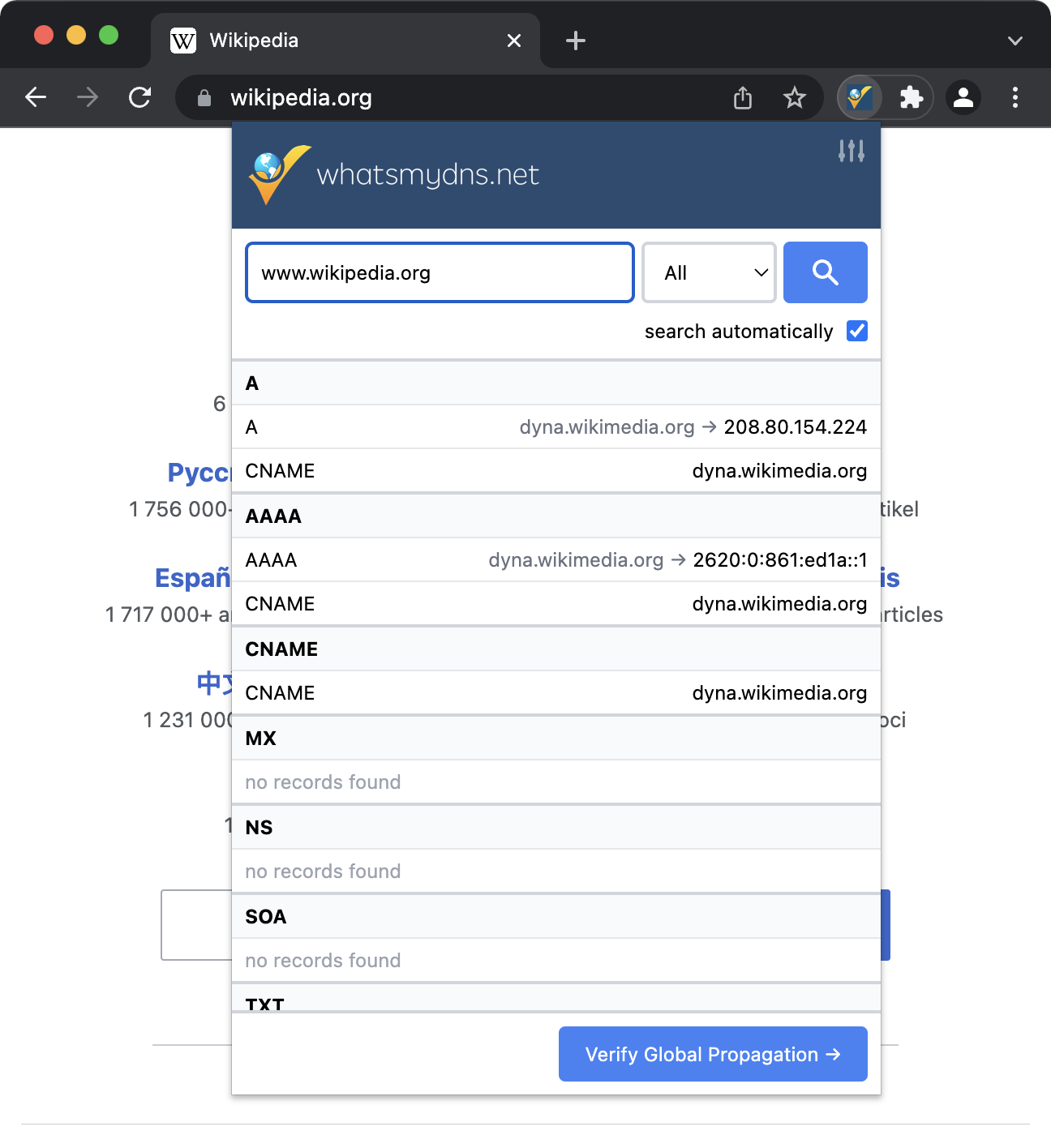Google Chrome does not have a built-in way which allows you to easily see DNS records for the website or domain name that you are currently on.
However, the whatsmydns.net DNS Lookup Chrome Extension enables you to easily view all DNS records for any website.
You can use the extension to see all the common DNS record types including A, AAAA, CNAME, MX, NS, etc from directly within Chrome without having to leave the page.
Installing the extension is easy - and after the initial installation process, viewing DNS records for any website is as simple as clicking a button.
In Google Chrome, visit the DNS Lookup Chrome Extension page.
Click the "Add extension" button to confirm that you want to install the extension to your browser.
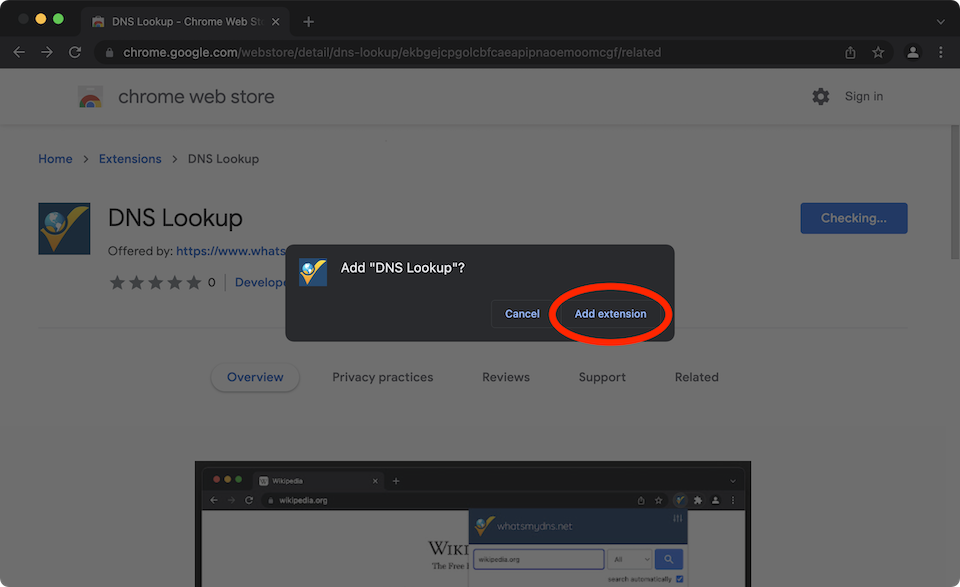
Visit any website that you want to view DNS records for.
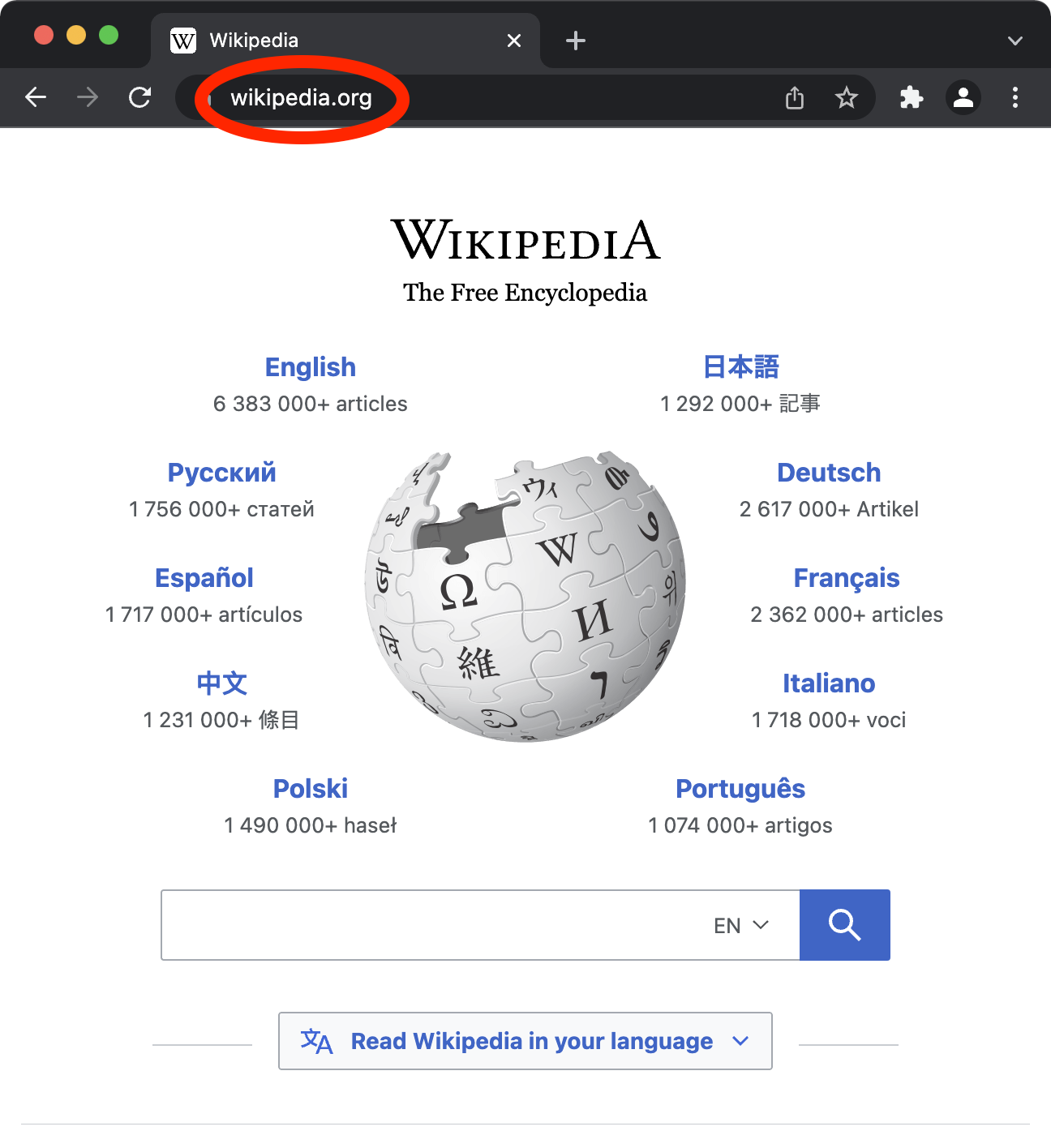
Click the extensions icon in the top-right corner of your browser.
This opens the menu containing all installed extensions.
Tip: Click the "pin" icon to keep the DNS Lookup extension always visible.
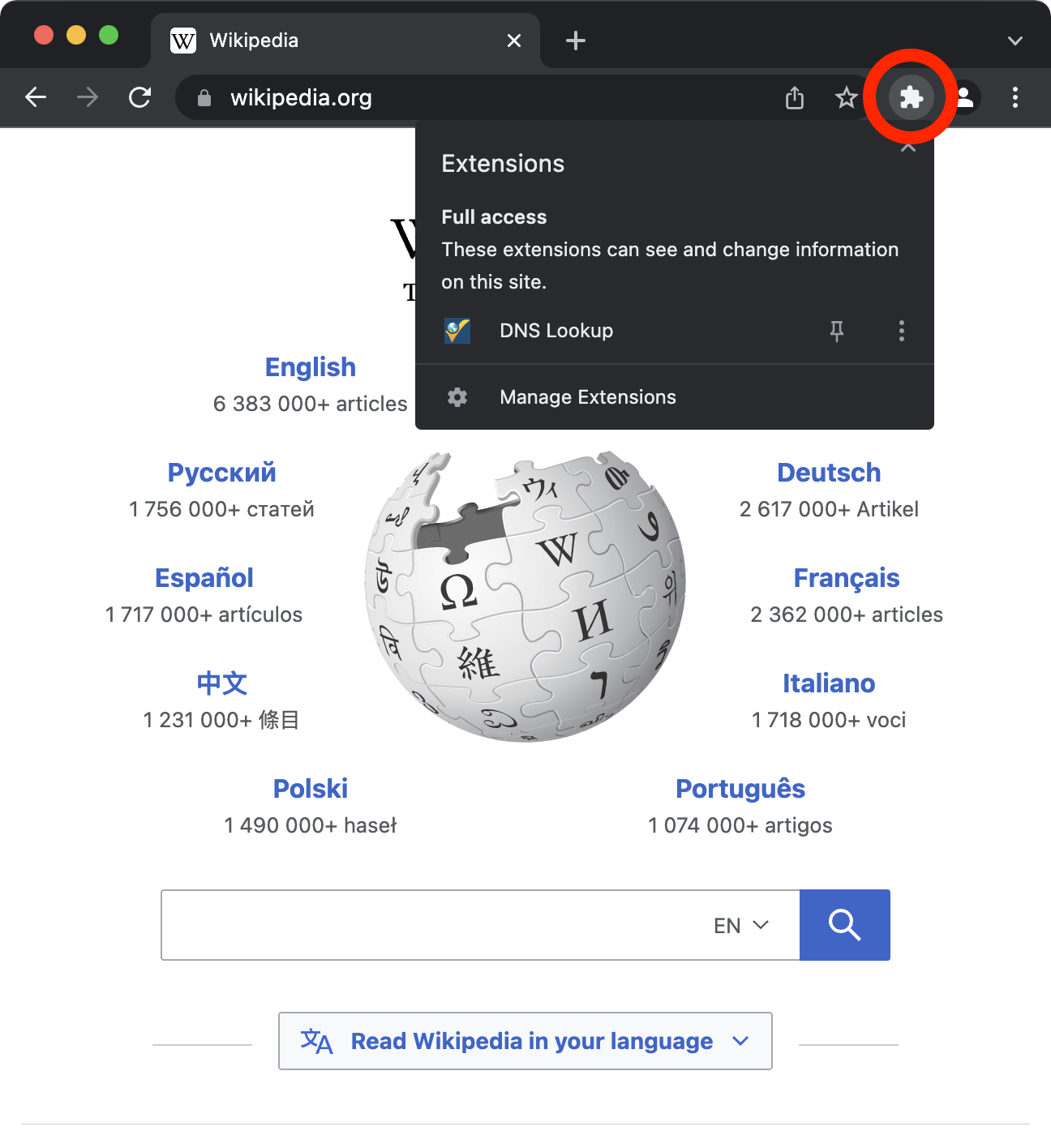
Click "DNS Lookup".
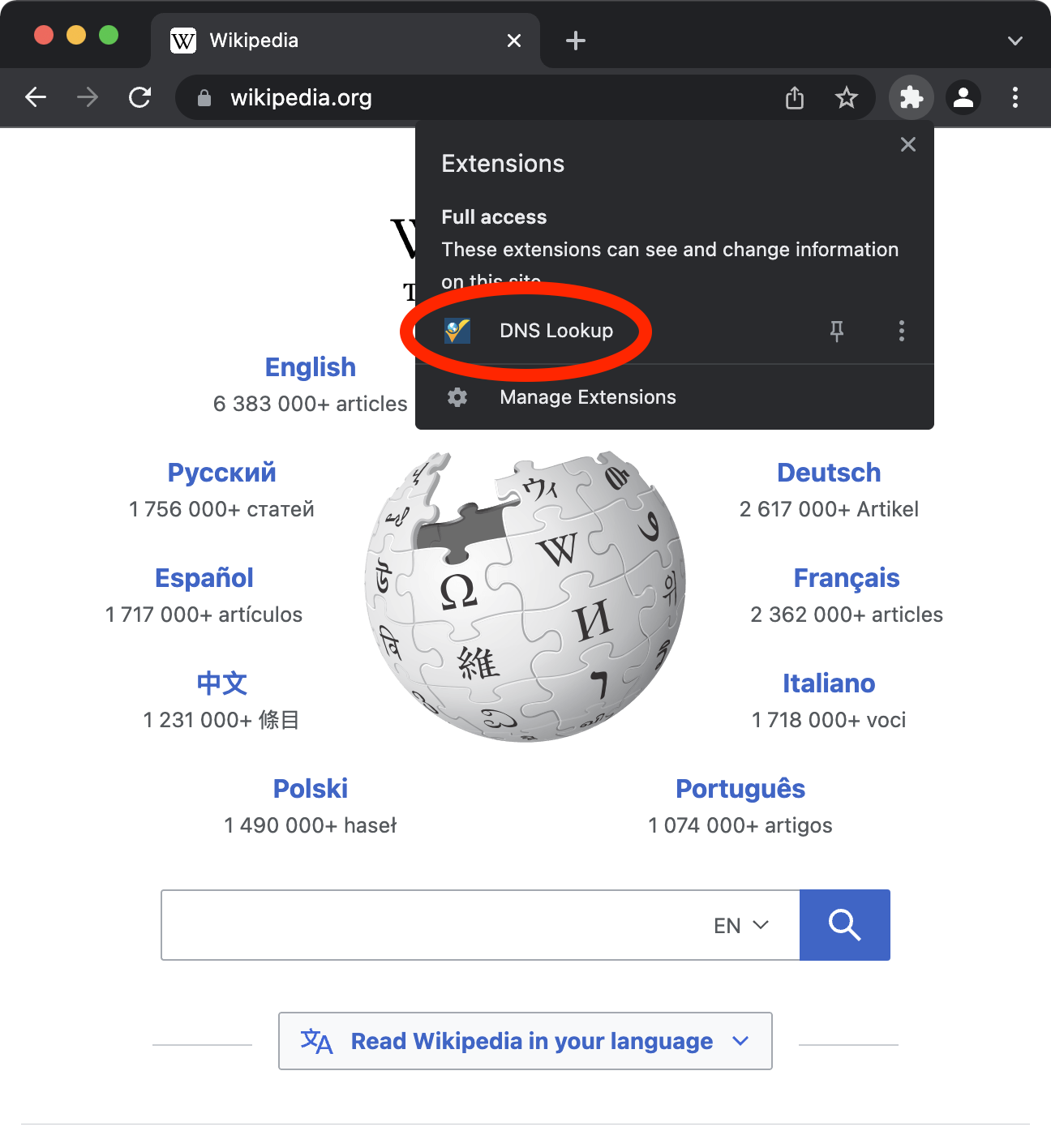
You can now see the DNS records for the domain name of the website you are currently viewing.
Visit the extension options page to customise the default launch behavior.
Tip: You can now also verify DNS propagation for each record type.